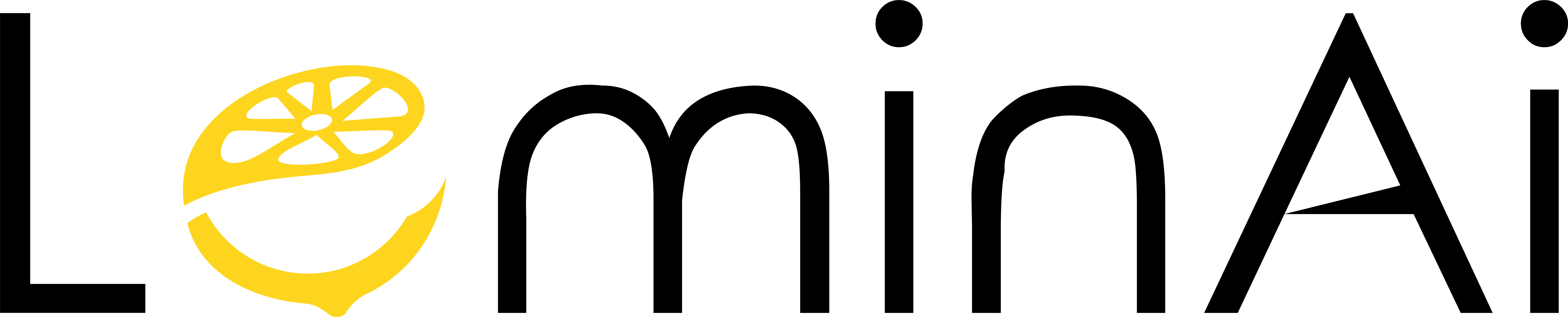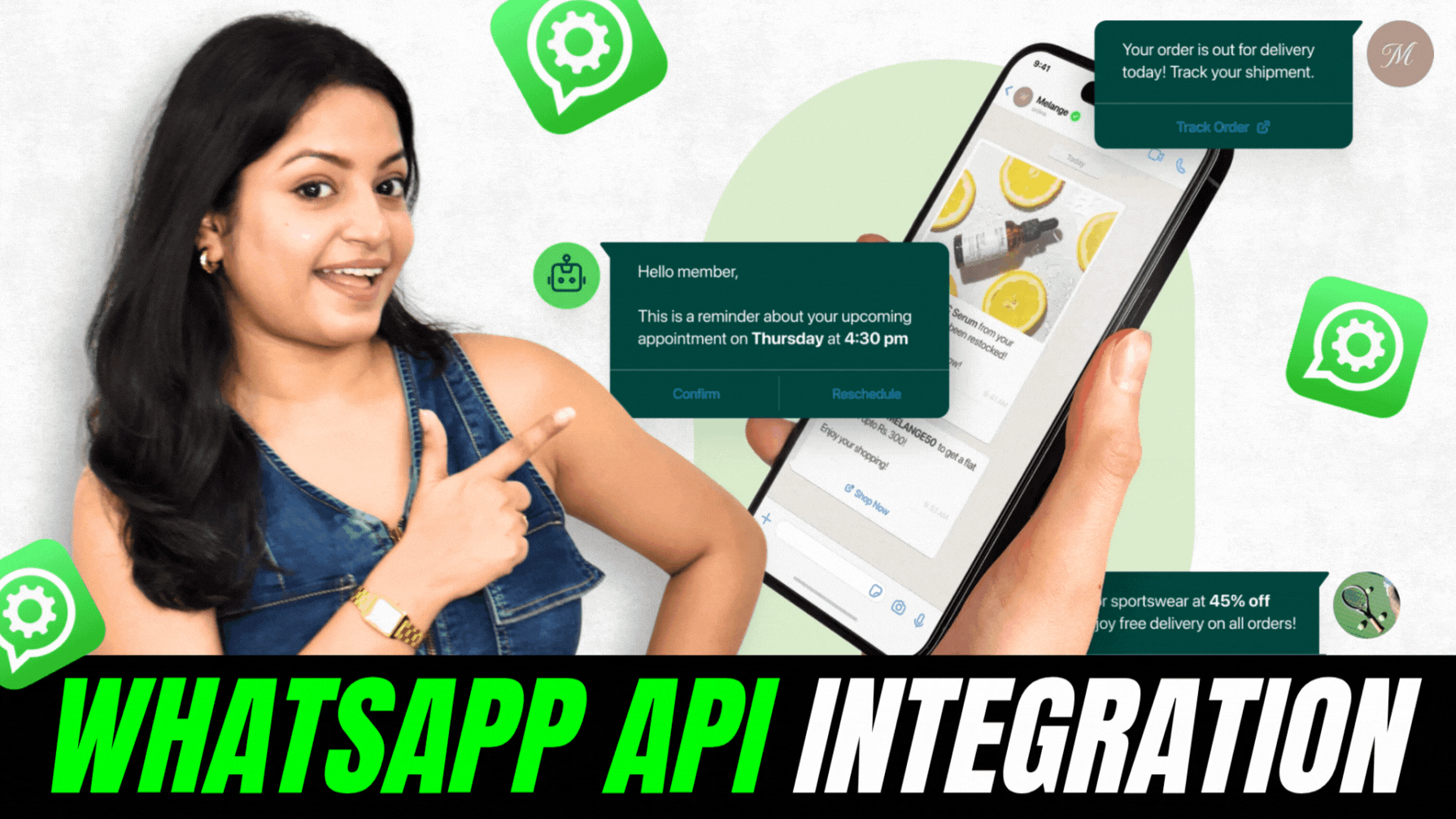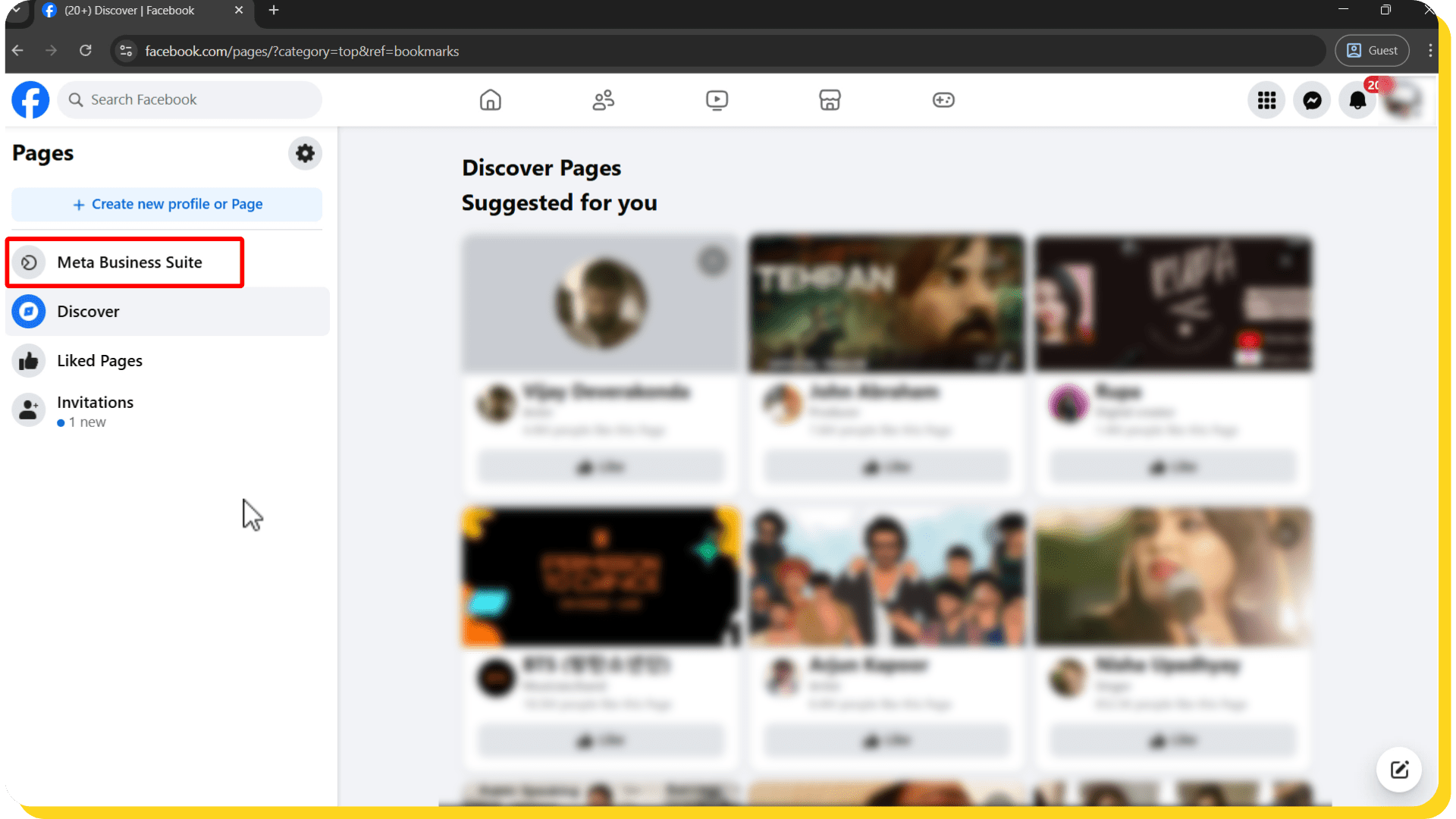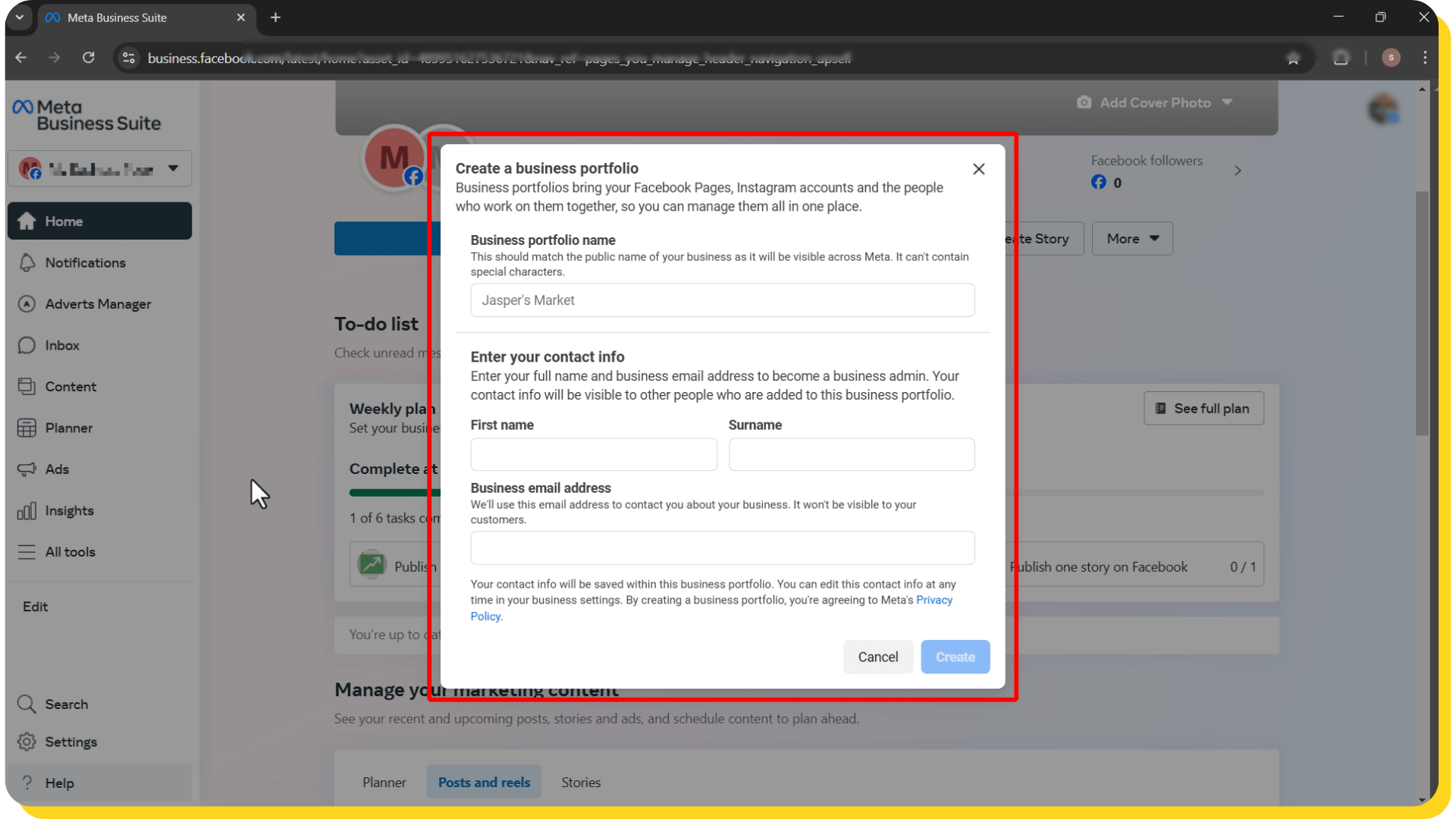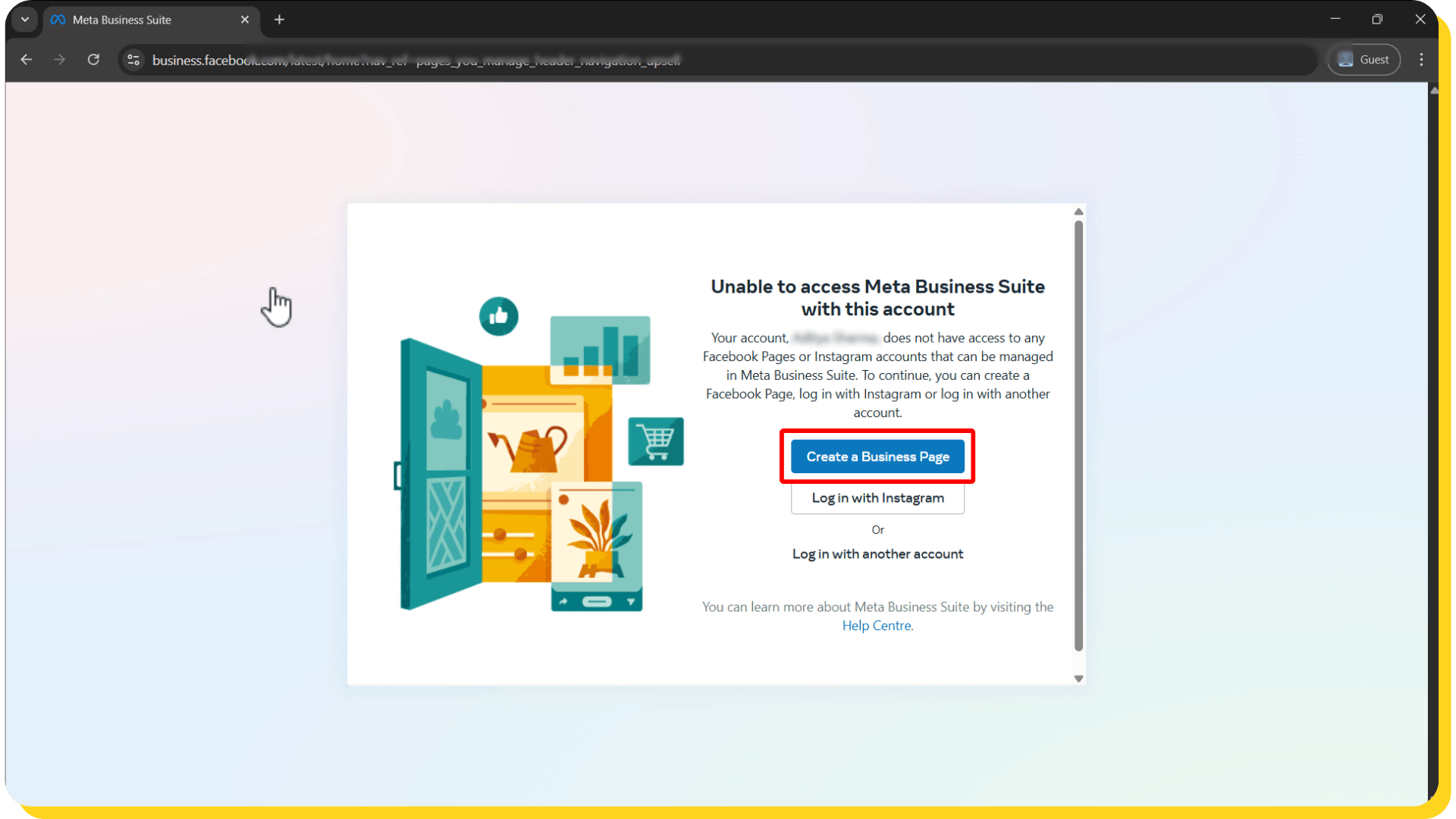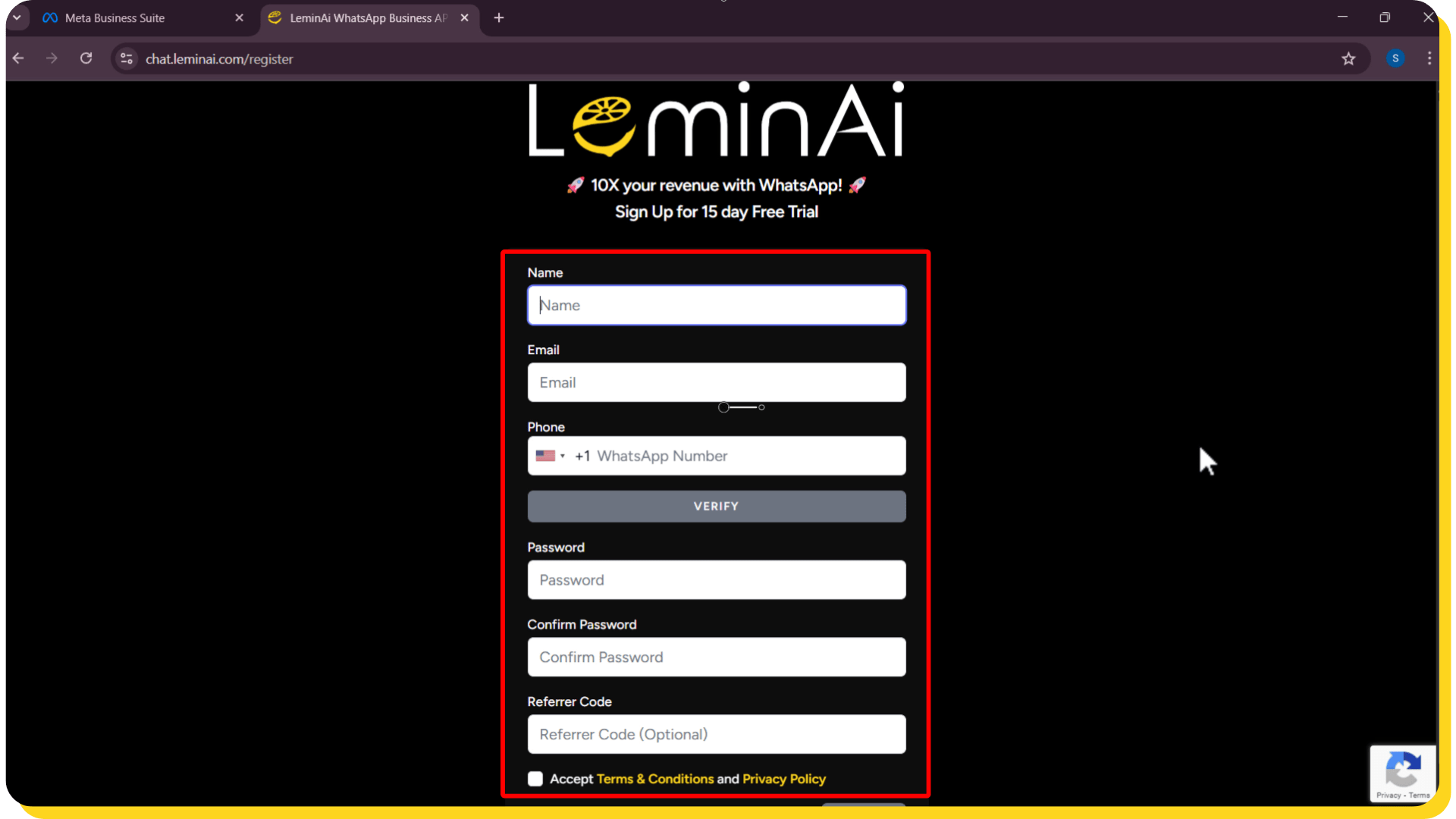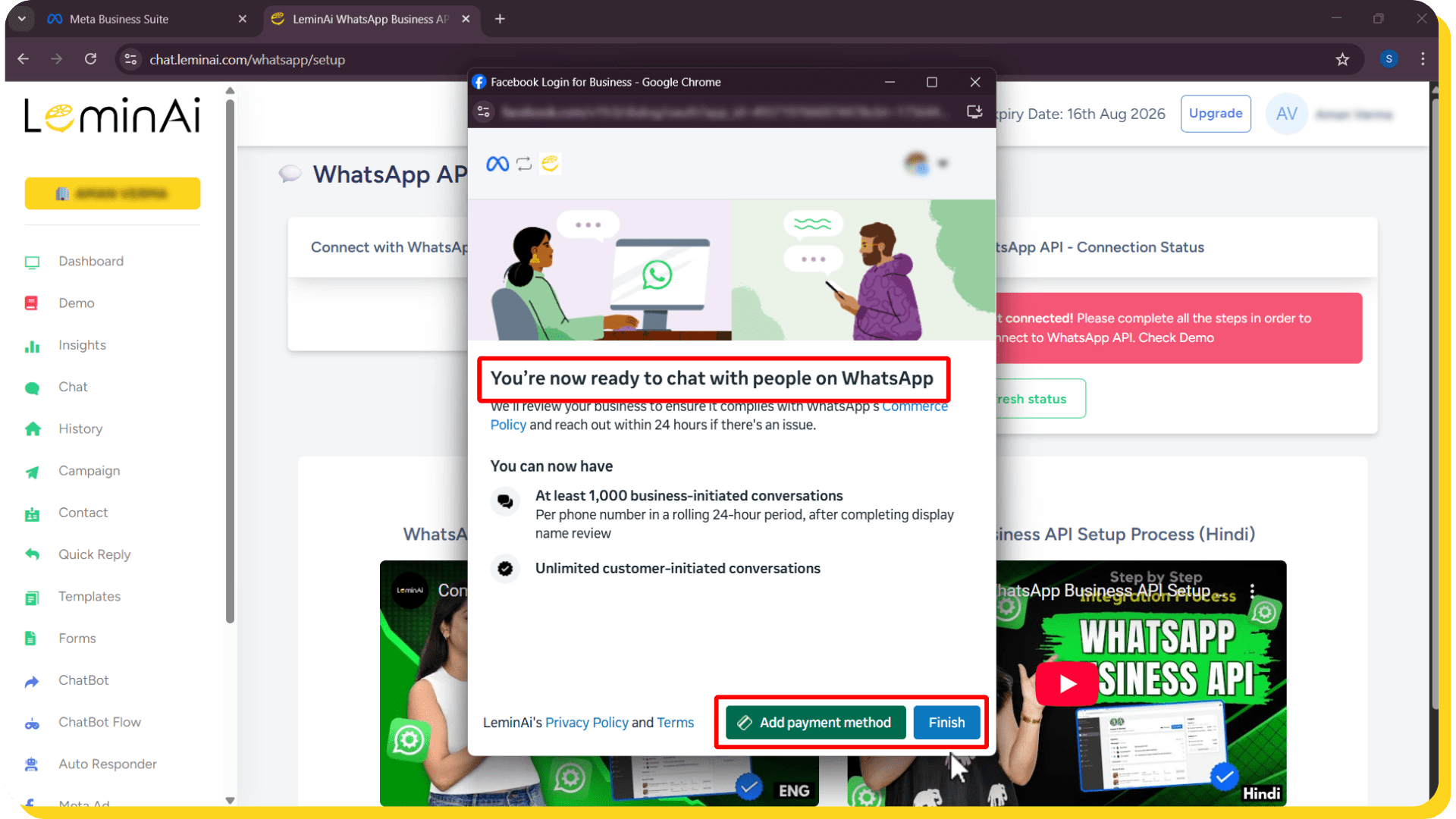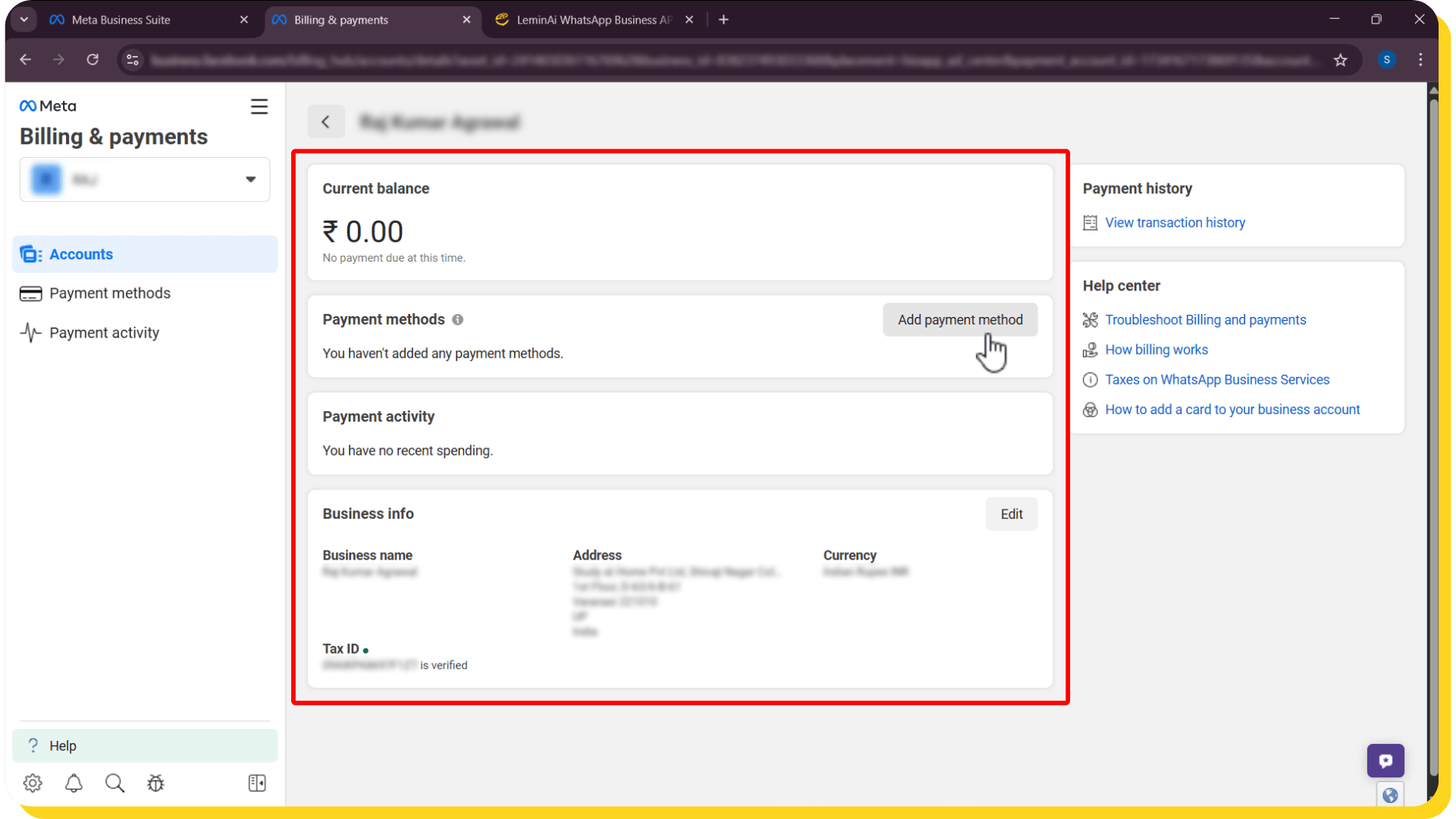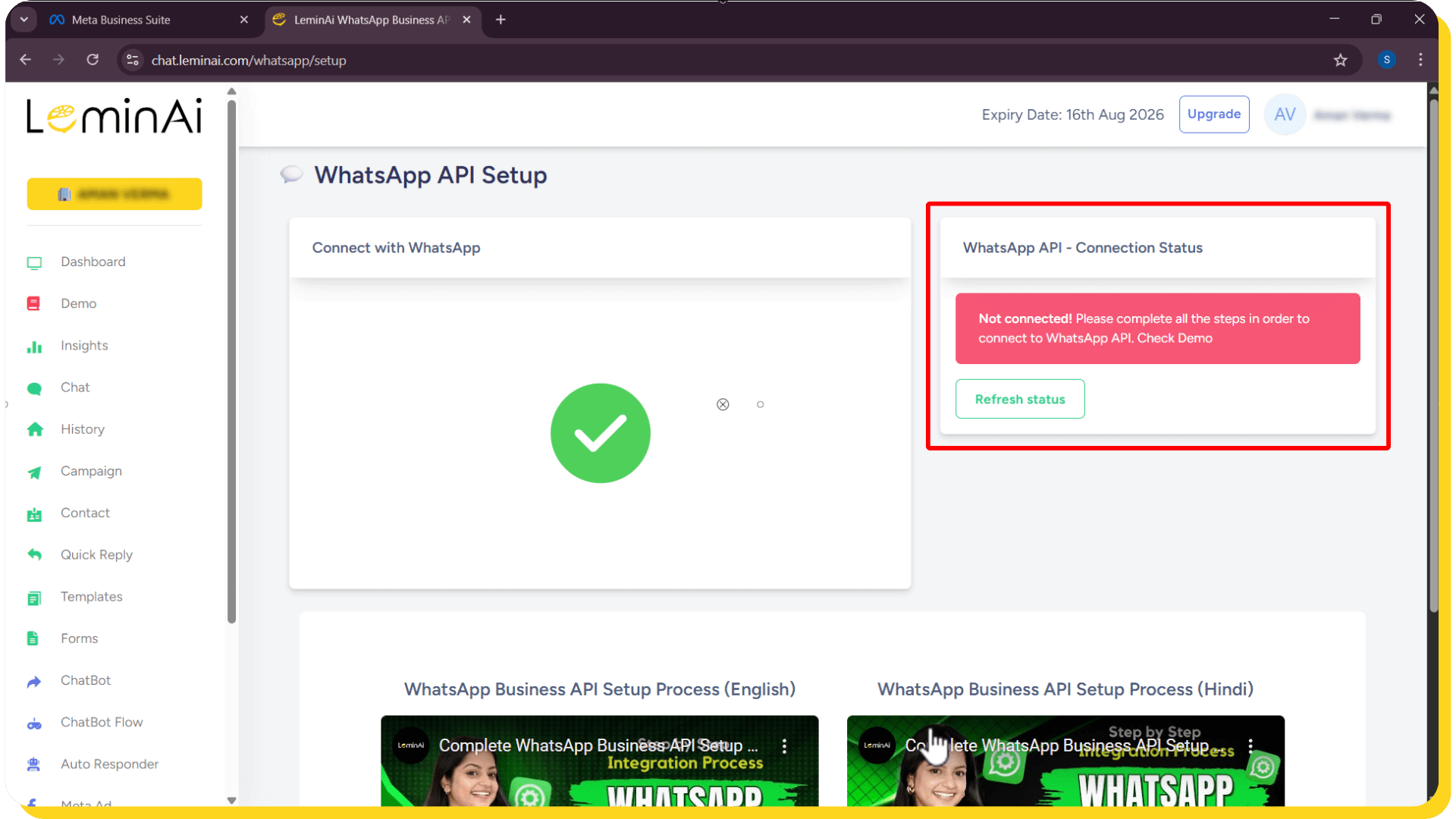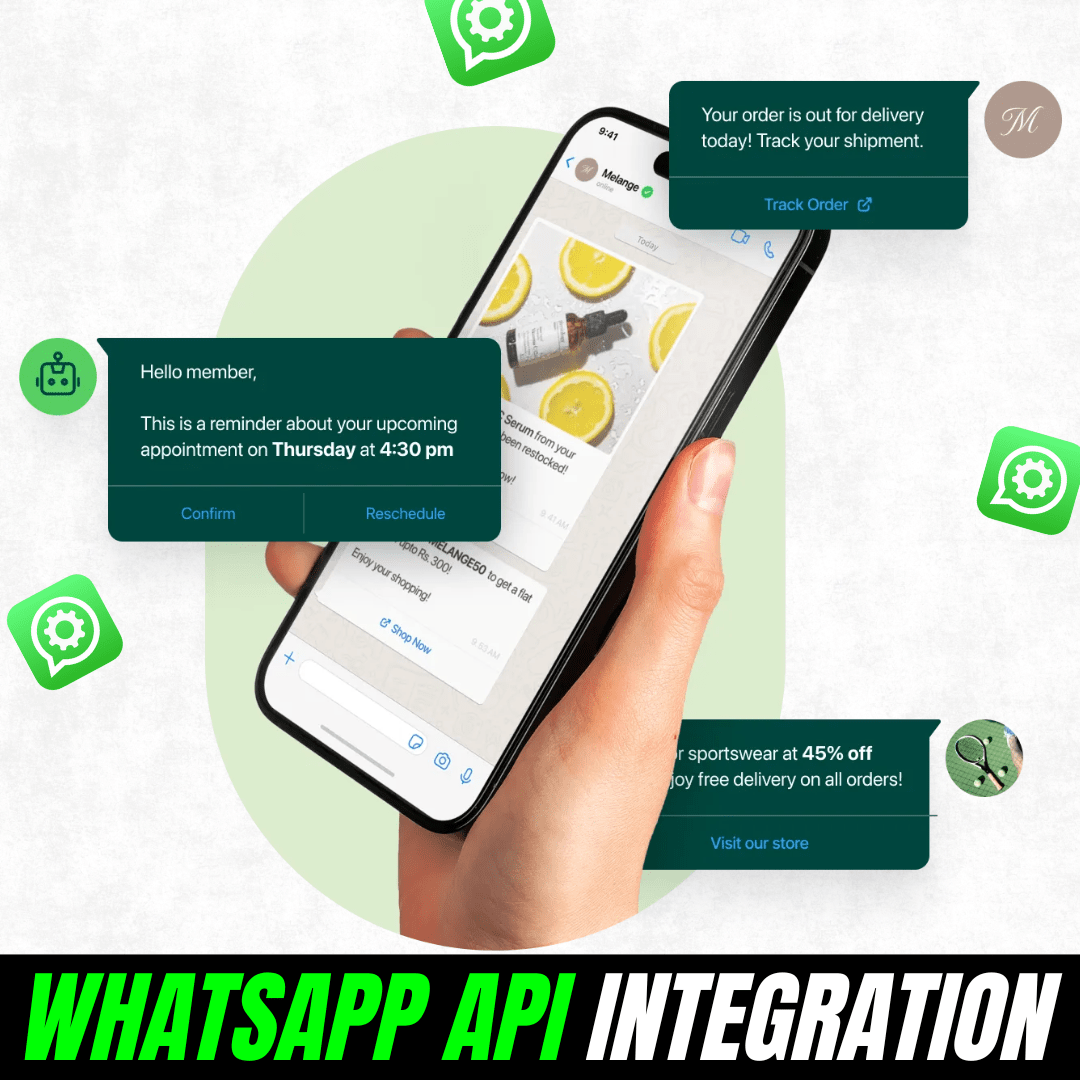
In today’s digital world, businesses need fast and reliable ways to communicate with their customers. Moreover, WhatsApp is one of the most popular messaging platforms globally, and the WhatsApp Business API setup allows your business to send automated messages, notifications, and support directly to your customers.
Setting up the WhatsApp Business API correctly is crucial. A proper setup ensures smooth messaging, faster responses, and a better customer experience. On the other hand, an incorrect setup can lead to verification delays, message delivery failures, or payment issues.
You have two options to complete your setup: you can either watch the video below for a step-by-step visual guide, or follow the instructions in this blog to set it up by reading.
This guide will walk you through the WhatsApp API integration process step by step. Moreover, you will learn how to:
- Verify your business with Meta efficiently
- Connect your WhatsApp number using the API
- Manage messaging through a professional dashboard like LeminAi
- Avoid common mistakes that slow down setup
By the end of this guide, your business will be ready to communicate with customers just like top brands.
Pre-requisites for WhatsApp Business API Setup
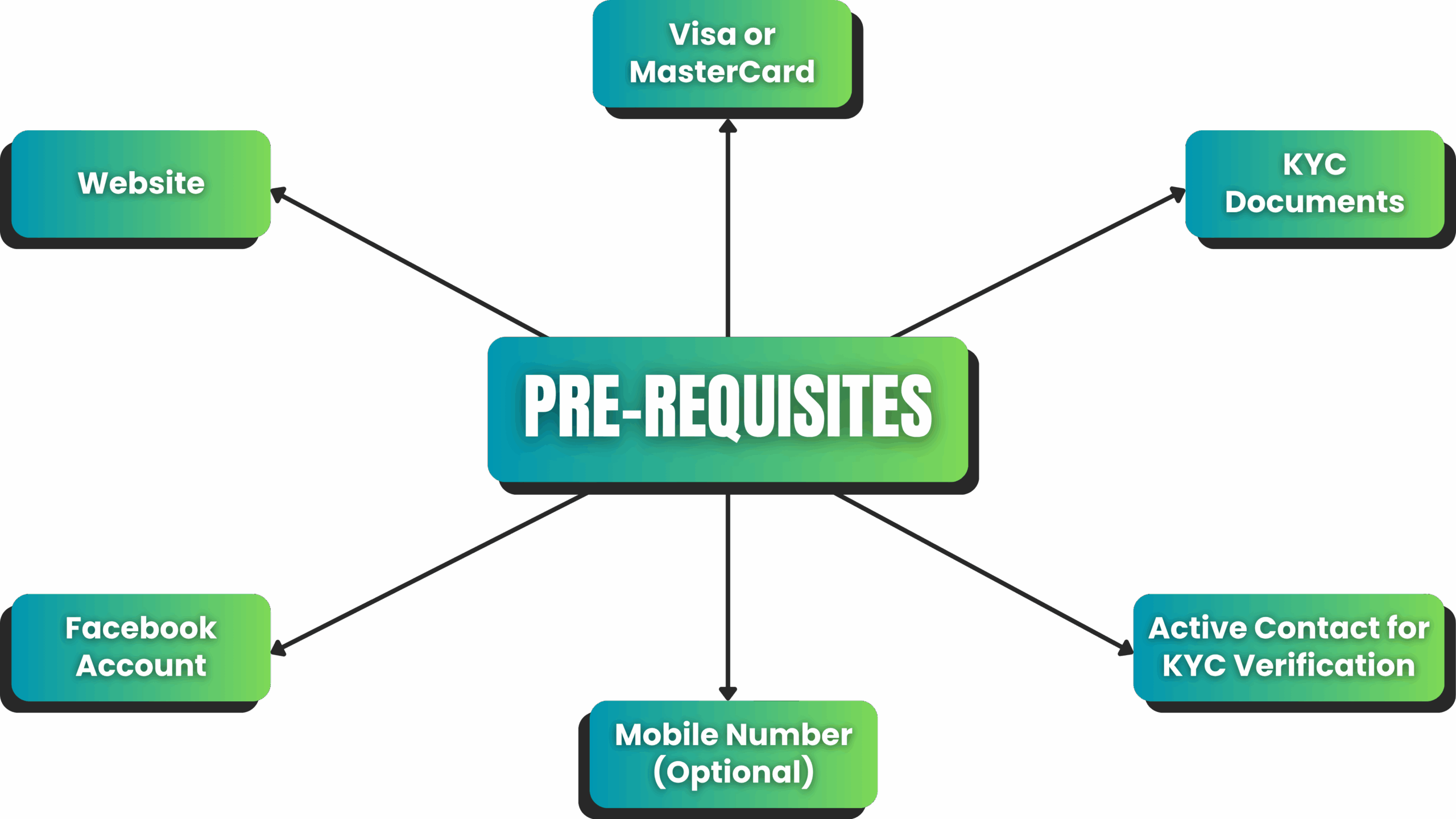 Before you start the WhatsApp Business API setup, make sure you have the following ready. Having these prepared will make the setup process smooth and faster:
Before you start the WhatsApp Business API setup, make sure you have the following ready. Having these prepared will make the setup process smooth and faster:
1. Facebook Account
You must have an active Facebook account. This account will be used to create your Business ID and manage your WhatsApp API.
2. Website
Meta requires a functional website for verification. Even a single-page website works, but it must be “https://” secured. Make sure your website is live and accessible.
3. Visa or MasterCard
You need a Visa or MasterCard that will be added to your Facebook account. Meta will use this card to deduct message charges automatically.
4. KYC Documents
To create a Business ID, Meta requires a legal business name. Hence, you must have a GST number, PAN Card, or MSME certificate to verify your business.
5. Active Contact for KYC Verification
The phone number or email linked to your KYC document must be active. Meta will send an OTP to this contact during verification.
6. Mobile Number (Optional)
You can choose between:
- Virtual Number– Meta provides this for free during integration. It supports only chat, not calls. You don’t need a physical SIM for this and it’s useful if you don’t want calls on your WhatsApp API number.
- Physical Number– If you want calls enabled, use a phone number. You can use a fresh number or an existing WhatsApp Business number. This allows you to run WhatsApp Business App and WhatsApp Business API on the same number.
Once you have all these ready, you can move on to the step-by-step WhatsApp Business API setup, ensuring a smooth experience.
Step-by-Step WhatsApp Business API Setup
Step 1: Create a Business Portfolio in Meta Business Suite
The first step in your WhatsApp Business API setup is creating a Business Portfolio. This portfolio stores all your business assets, including pages, ad accounts, and WhatsApp numbers. 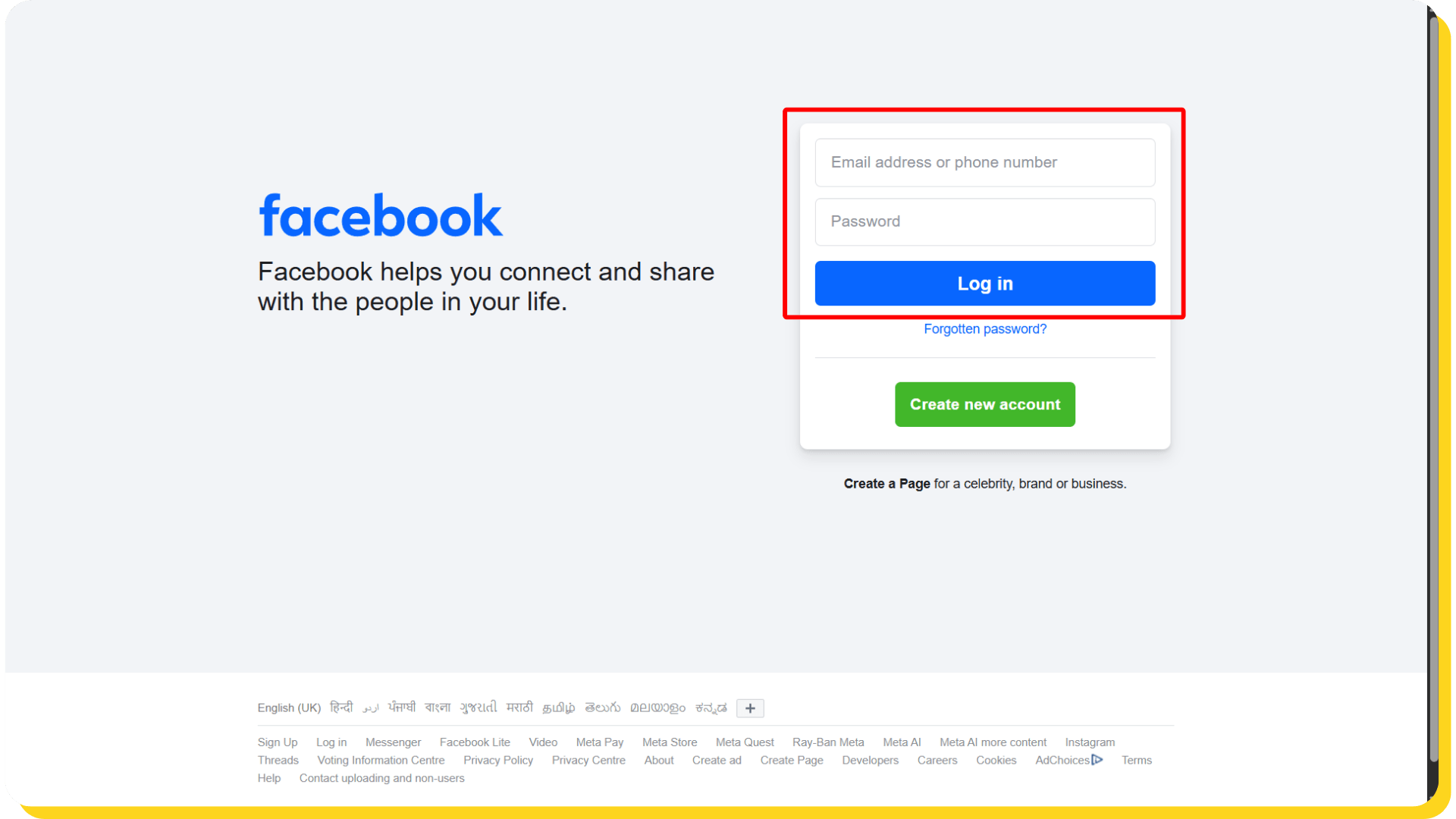
Follow these steps:
1. Log in to Facebook: Start by logging into the Facebook account you prepared earlier.
2. Access Meta Business Suite:
- On the left sidebar, click “See More”
- Scroll down and select “Meta Business Suite”
- If you don’t see the option directly, click Pages first and then select Meta Business Suite.
3. Create a Business Portfolio:
- Method A (if no page or portfolio is created from your ID)
- Method B (if any page or portfolio is already created from your ID)
- In the top-left corner, click “Business Assets”
- From there, select “Create a Business Portfolio”
- After selecting your method, follow these steps:Fill in your first name, surname, and business email
- Click “Create”
- Enter your portfolio name (use your registered or publicly known business name)
4. Click “Next“, “Next” and then “Confirm”
Your Business Portfolio is now ready. This portfolio will later be used to connect your WhatsApp number during the API integration process.
Step 2: Fill Business Details in Portfolio
After creating your Business Portfolio, the next step in your WhatsApp Business API setup is adding accurate business information. This is important because Meta uses these details to verify your company. Follow these steps:
- Click on “Business Assets”, then select “Business Settings” next to your Business Portfolio.
- Next, click on “Business Info.”
- In the Business Details section, click “Edit” and fill in your registered business information exactly as it appears on your KYC documents.
- After entering the details, click “Save.”
- Scroll down and ensure that your email address is verified. If it is not, go to your email inbox and click “Confirm Now” to complete the verification.
Once your business details are added and your email is verified, you are ready to move on to creating an app on the Facebook Developers Platform for WhatsApp API setup.
Step 3: Create an App on Facebook Developers Platform
To connect your WhatsApp number with the API, you need to create an app on the Facebook Developers Platform. This app links your Business Portfolio with your WhatsApp API account. Follow these steps carefully: 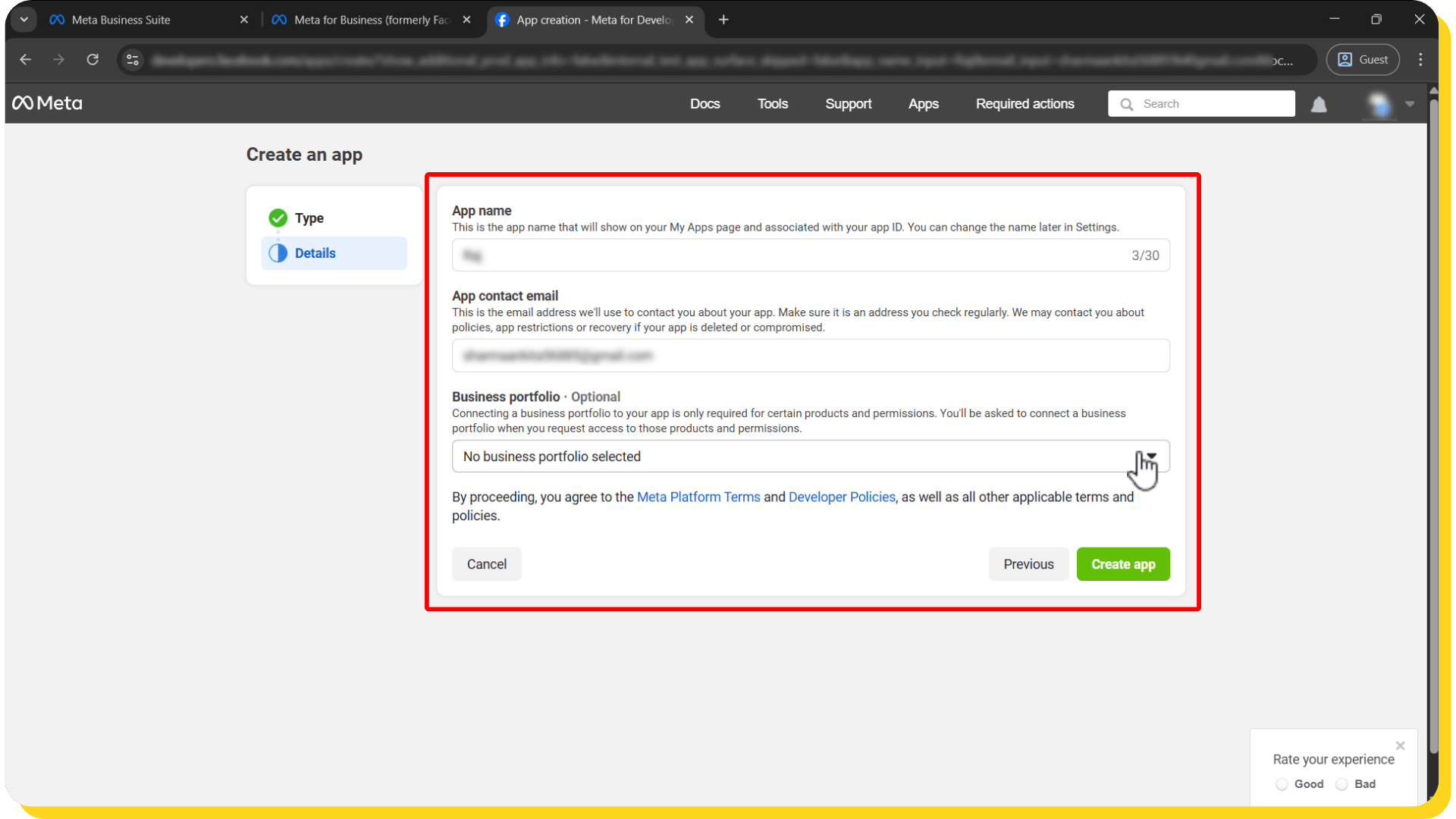
- Go to developers.facebook.com and in the top-right corner, click “Get Started.”
- Click “Continue” to proceed. Enter your contact number and click “Send Verification SMS.” Enter the OTP you receive, then click “Continue.”
- Next, click “Confirm Email,” choose your role, and then click “Complete Registration.”
- After completing registration, click “Create App.” Enter a name for your app (preferably your business name) and click “Next.” Then select “Others,” click “Next,” choose “Business,” and click “Next” again.
- Under the Business Portfolio option, select the portfolio you created earlier, and then click “Create App.”
- Naming your app with your business identity helps during verification and makes your business appear professional when customers interact with your WhatsApp number.
That’s it! Your app is now successfully created and ready to be used in the business verification process.
Step 4: Complete Business Verification Process
After creating your app, the next step is to complete the business verification process in Meta Business Suite. This step is essential because it ensures your company is legitimate, which is crucial for your WhatsApp Business API setup.
Here’s how you can do it:
- Go back to Meta Business Suite and click “View Details” next to Business Verification Status.
- Click “Start Verification,” and then select “Get Started.”
- Choose your Country and click “Next.”
- Select your Business Type, then click “Next” again.
- If your business is registered, click “Registered.” If it’s not, choose “Not yet Registered.”
- Enter the required Business Details and click “Next.”
- Keep clicking “Next” until you reach the verification stage.
Now, depending on the records, two scenarios may appear:
Case 1: Meta finds matching records
- Select your business from the list provided.
- Choose a verification method (e.g., email or phone).
- If you pick email, re-enter your registered email ID and click Send Email.
- Enter the confirmation code sent to your email, then click Next.
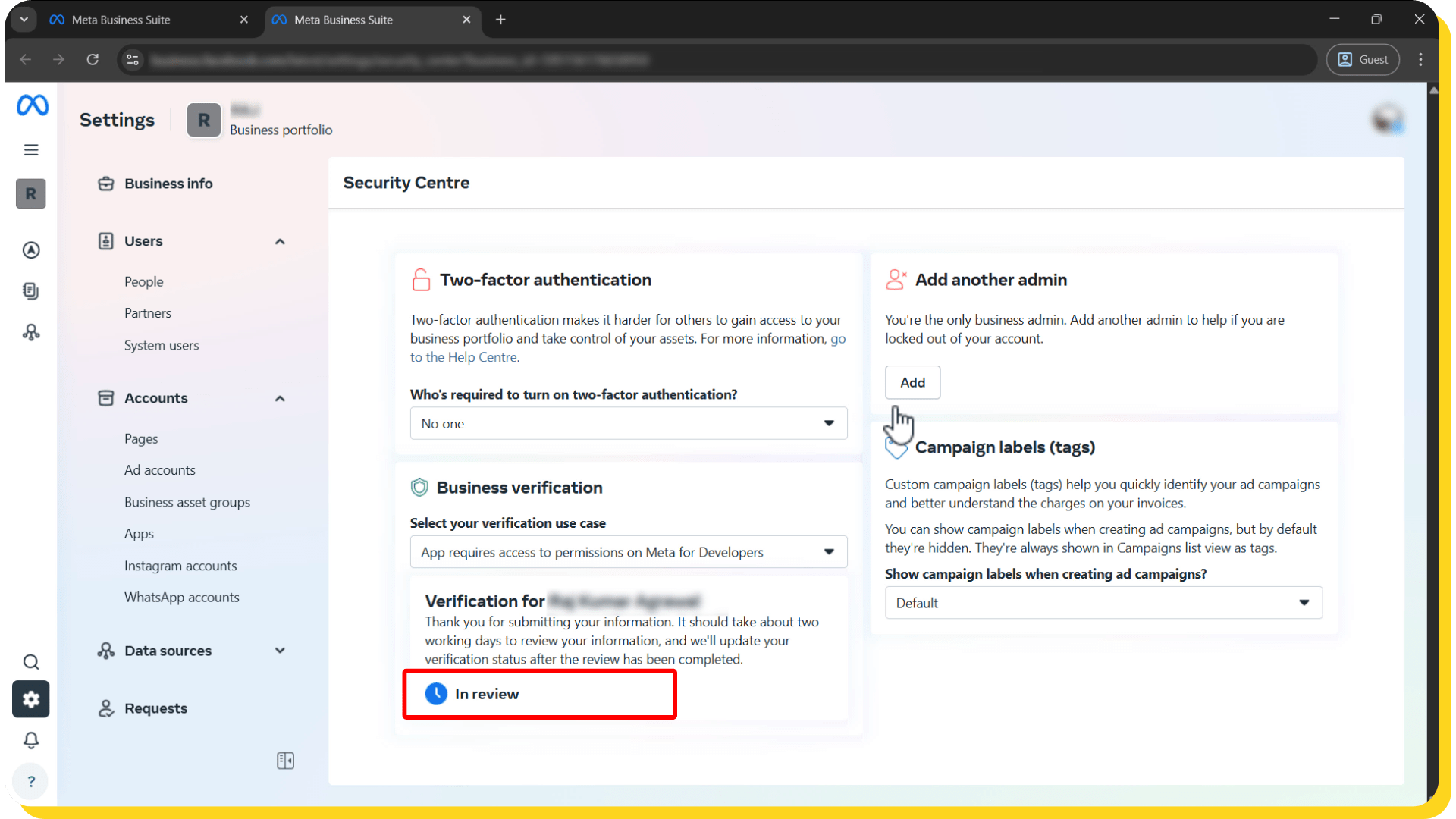 Case 2: Meta does not find any matching records
Case 2: Meta does not find any matching records
- Enter your business details manually and click Next.
- Click Next again until you reach the verification step.
- Choose a verification method.
- Upload valid documents that show your business name, address, and phone number.
- Enter the confirmation code received, and then click Next.
Providing accurate documents and details will reduce delays and ensure a smooth verification process. Once everything is done, your verification status will change to “In Review.” Usually, Meta reviews the request within 1-2 hours, though it may take up to 24 hours in some cases.
Step 5: Set Up WhatsApp Business API on LeminAi
Once your business is verified, you can set up your WhatsApp Business API through LeminAi. This step allows you to manage messages, automate responses, and run campaigns efficiently.
Follow these steps:
- Click Continue, then Get Started
- Go to chat.LeminAi.com
- Fill in your details, including a personal mobile number
- Click Sign Up
2. Start WhatsApp Setup:
- Click the WhatsApp Setup button
- If you have multiple portfolios, select the one created for WhatsApp Business API, then click Next
3. Choose Your WhatsApp Number Option:
- Option 1: Connect Existing WhatsApp Account
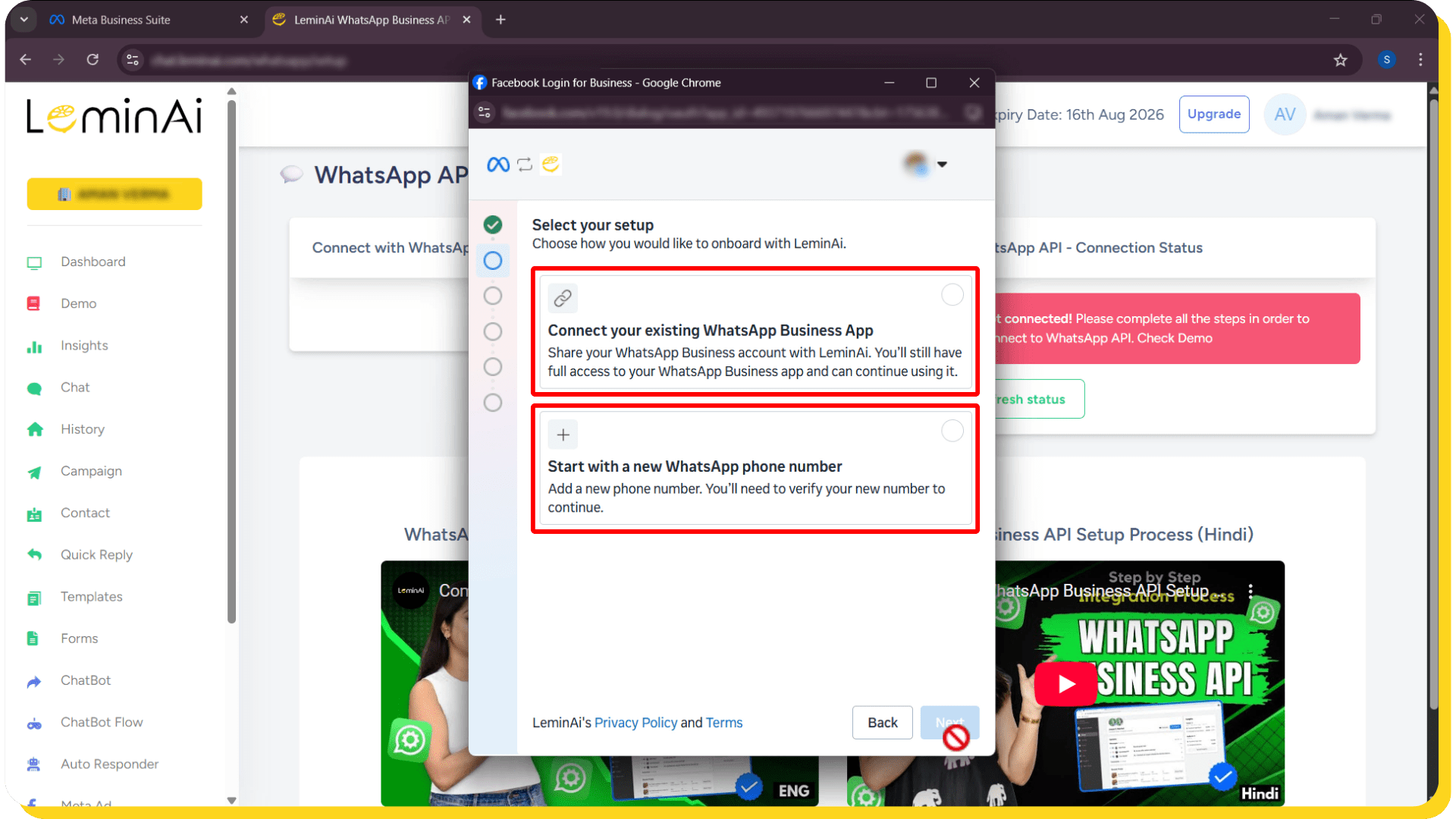
- Use this if you want WhatsApp on both your phone and the API dashboard
- Enter your country code and WhatsApp number
- Receive a message from Meta Business on WhatsApp and click Connect
- Click Connect to Business Platform and Select All Chats
- Scan the QR code, click Next, then Confirm
- Option 2: Start With a New WhatsApp Number
- Use this if you want to manage everything from the dashboard without your phone
- Click Next and select your business category
- Choose either:
- Use a Display Name Only– Meta provides a virtual number for chat-only
- Add a New Number– Enter a new number, select verification method, enter OTP, then Confirm
- Meta usually verifies the number within a minute
- After verification, your WhatsApp is connected to LeminAi
This step completes your WhatsApp API integration, letting you manage chats, send notifications, and automate responses professionally.
Step 6: Add Payment Method in Meta Business Suite
Adding a payment method ensures that message charges are automatically deducted. This step is essential to fully activate your WhatsApp Business API setup.
Completing this step ensures smooth billing and full functionality for your messaging campaigns.
Follow these steps:
1. Access Payment Settings:
- Go to your Business Portfolio in Meta Business Suite
- Click Billing & Payments
- Select WhatsApp Business Accounts and choose your account
2. Add Payment Method:
- Click Add Payment Method
- Enter your Visa or MasterCard details, then click Save
- Enter the OTP sent to your card-linked number and click Submit
- Ensure the card is set as Default (click the three dots next to the card if needed)
3. Add GST Details (if not done earlier):
4. Finalize Setup on LeminAi:
- Go back to your LeminAi dashboard
- Click Finish and refresh the page
- Test your setup by sending a message from another number to your API number
- If messages appear, your integration is successful
Common Issues & Troubleshooting Tips
Even with a smooth WhatsApp Business API setup, some issues may occur during verification, integration, or messaging. Here are common problems and solutions:
1. Verification Delays
Meta takes longer than expected to verify your business.
Solution:
- Double-check that your KYC documents match the business details exactly
- Ensure your email and phone number for verification are active
- Avoid submitting multiple requests simultaneously
Most verifications usually complete within 1–2 hours. However, Meta can take up to 24 hours in some cases, so it’s best to be patient.
2. Payment Method Errors
Meta rejects your credit card or fails to deduct charges.
Solution:
- Confirm your card is Visa or MasterCard and has sufficient balance
- Ensure the card is verified and active for international payments
- Re-enter the card details in Billing & Payments if needed
3. WhatsApp Number Connection Issues
Your WhatsApp number does not connect to LeminAi or the API dashboard.
Solution:
- For existing numbers, ensure WhatsApp Business App is active on the same number
- For new numbers, check the OTP and QR code scan process
- If using a virtual number, remember it only supports chat, not calls
4. Integration Problems
Messages do not appear on the dashboard after setup.
Solution:
- Refresh your LeminAi dashboard after completing setup
- Confirm your number is verified by Meta
- Contact LeminAi support at +91 9682828181 for help
Keeping documentation and screenshots handy can help solve issues quickly and ensures your setup remains smooth.
Conclusion
Setting up the WhatsApp Business API can transform how your business communicates with customers. Therefore, a proper setup ensures smooth messaging, faster responses, and a professional brand image.
By following this guide, you have learned how to:
- Prepare all pre-requisites for verification
- Create a Business Portfolio and an app on Facebook Developers
- Complete the business verification process
- Connect your WhatsApp number and complete WhatsApp API integration on LeminAi
- Add a payment method for seamless billing
Now it’s time to implement this setup and start communicating like top brands. Furthermore, LeminAi makes managing your WhatsApp API simple and efficient, allowing you to automate messages, run campaigns, and engage customers effortlessly.
Get Started Today: Visit LeminAi and enjoy a 15-day free trial for WhatsApp Business API.
Frequently Asked Questions (FAQ)
1. Can I set up WhatsApp Business API without a phone number?
Yes, you can. Meta provides a virtual number during the setup process, which supports chat-only. This is useful if you don’t want calls on your WhatsApp API number. However, if you want calls enabled, a physical number is required.
2. Is a website required for setup?
Yes, Meta requires a valid website for verification purposes. Even a single-page HTTPS-secured website is enough to complete the verification process.
3. Is KYC document mandatory?
Yes, KYC documents such as GST Number, PAN Card, or MSME Certificate are required to verify your business name. The details must match your business registration exactly.
4. Can I use my existing WhatsApp number for the API?
Yes, you can use an existing WhatsApp Business account number. This allows you to continue using WhatsApp on your phone while connecting the number to the API dashboard for automation and management.
5. Can I use WhatsApp both on my phone and on the dashboard?
Yes, if you choose to connect your existing WhatsApp Business account, you can manage messages on your phone. At the same time, you can also handle them on a professional dashboard like LeminAi simultaneously.
6. Can I start with a new WhatsApp number?
Yes, you can register a new number specifically for WhatsApp API use. You’ll select a verification method (SMS or call) to confirm ownership, and Meta will connect it to your API dashboard.
7. What if I face issues during integration?
If messages don’t appear or your number doesn’t connect, refresh your dashboard, check your verification status, and contact LeminAi support at +91 9682828181. Keeping documentation and screenshots handy can speed up support.